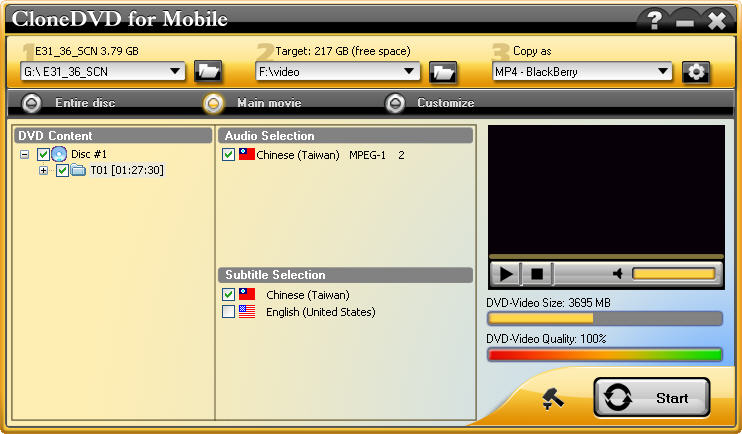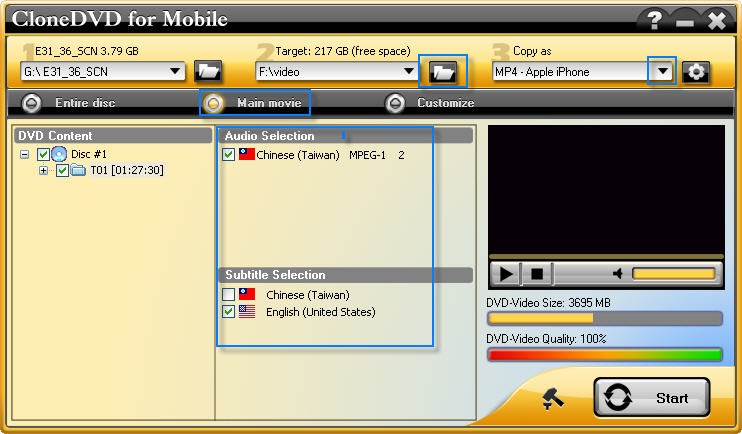Suppose you want to rip excerpts from DVDs for educational purpose, whether in-class publication, or at conference presentations, you just need some short clips and edit them to a special video to show a phenomena or your opinion. Is there any tool available for making clips from DVDs offers its own workflow and need for partner programs?
There are many programs that can rip the whole disc, main movie, chapters from DVD, but few of them make grabbing a specific clip from a DVD film. If you want to rip some video clips and make a special movie for iPhone, you can try Aviosoft DVD to iPhone Converter. The DVD Rip mode makes it simple to rip any part of a DVD that you want. In this guide, I will explain how to rip DVD clips for iPhone.
RIP DVD CLIPS FOR IPHONE GUIDE
Before ripping DVD clips, download the DVD to iPhone converter first and install it on a Windows computer.
Step 1. Load the DVD
Run the program after successful installation. Insert the disc into DVD drive tray and close it. The converter will auto read the disc, show the DVD information.
Step 2. DVD Rip and Edit
1). Choose “DVD Rip” mode and uncheck the titles in “DVD Content” area.
2). Rip DVD clips: click  to open the clip window. Play the disc in the player, so that you can decide which part you want to clip. Click
to open the clip window. Play the disc in the player, so that you can decide which part you want to clip. Click  to set the start time point. Click
to set the start time point. Click  to set the stop time point. Click
to set the stop time point. Click  to begin a new clip. You can also merge the clips into one file. Click “OK” if you have grabbed all you want for a new movie.
to begin a new clip. You can also merge the clips into one file. Click “OK” if you have grabbed all you want for a new movie.
3). Add effect: Click to open the editing effect window. You can “Crop” the image size by dragging the red points. You can click to add watermark on the movie. Drag the watermark to change its position.
After all things finish, click “OK” to end the clipping and editing. You will see all the clips display under DVD Ripping info
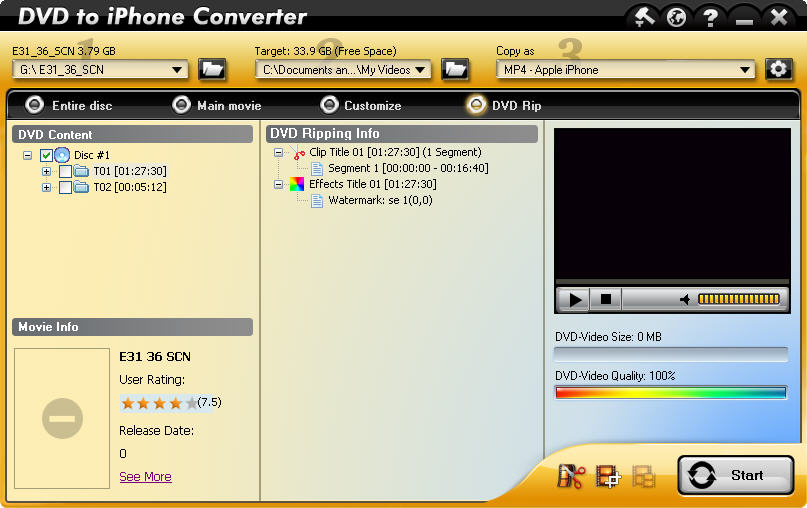
4). Merge clips: Select the video clips and click  to merge the titles together.
to merge the titles together.
Step 3. Convert to iPhone
Choose an output folder and click “Start” to convert the merged clip to iPhone。